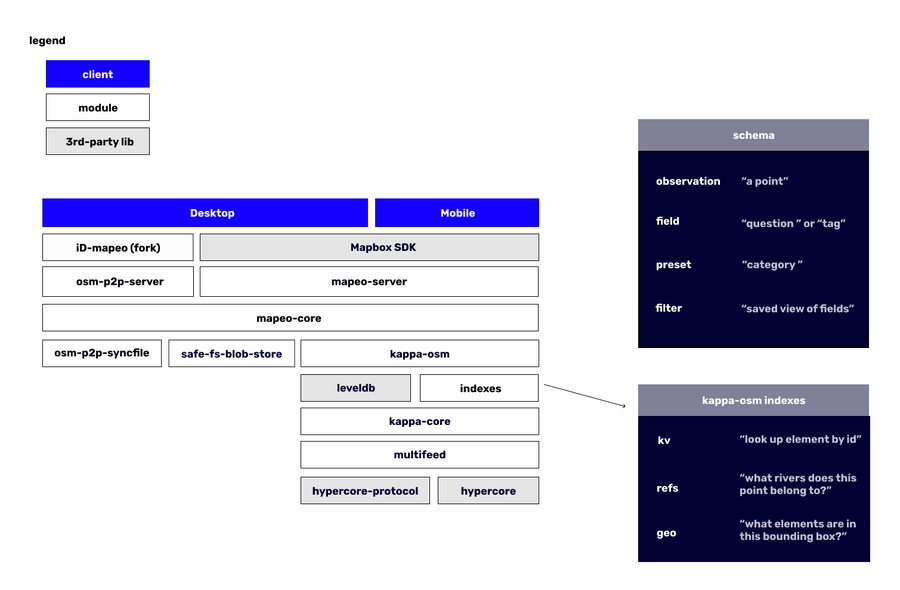Mapeo architecture overview
Behind the scenes of the user interfaces for working with mapping and monitoring data, you'll find Mapeo's core infrastructure. This document is a work in progress.
Schema
Observation. Mapeo extends the OpenStreetMap specification to add 'Observations' -- a new data type that is like a node or point, but with extra metadata and media.
Field. Called a 'question' (ODK) or 'tag' (OSM), a Field is how we structure metadata about Observations and OSM Elements.
Preset. Called a 'Category' in the Mapeo interface, but in code we call this a 'preset.' This type defines a set of Fields and an Icon.
Filter. An expression that can be applied on the values in one or more Field across a set of observations.
Database
KappaDB is one of the fundamental primitives of Mapeo Core that handles indexing of data that isn't media (i.e., it does not handle images). KappaDB is a flexible database for peer-to-peer applications that we developed in 2018, and is considered stable. If you haven't yet, go ahead and try the workshop to familiarize yourself with how it works.
Configuration
Each 'project' has a set of configuration files. It is identified by a project key which is a shared secret amongst all devices. It authorizes devices to read and write to the database. There is no way at this time to revoke a configuration from a device remotely.
Discovery
Each device announces itself on the local network using MDNS. It announces itself using a hash of the project key, which is also called a discovery key. This means that 3rd-party observers will not be able to discern the project key.
Replication
Replication requires advance knowledge of the project key. Replication will be refused if a peer's project key is not the same.
Multifeed is the module that manages replication across multiple Mapeo devices. It depends upon hypercore, a distributed append-only log. Hypercore only allows one writer; multifeed syncronizes a set of hypercores -- by a variety of authors -- across all devices with the same project key. This forms the basis for creating a view of a single dataset that incorporates changes from multiple writers across multiple feeds.
Media
A project also contains media files which are handled separately from the multifeed module, which concerns itself primarily with structured data (e.g., json, protobuf, etc). Media files are replicated using blob-store-replication-stream. This is a simple module that announces the list of files available on both sides of a duplex stream, and then replicates the files that are missing.
Clients can provide filters for which files they want to accept on either end; by default, Mobile to Mobile sync does not send original images, only preview and thumbnail sizes. Original images are always syncronized from Mobile to Desktop.
Last updated